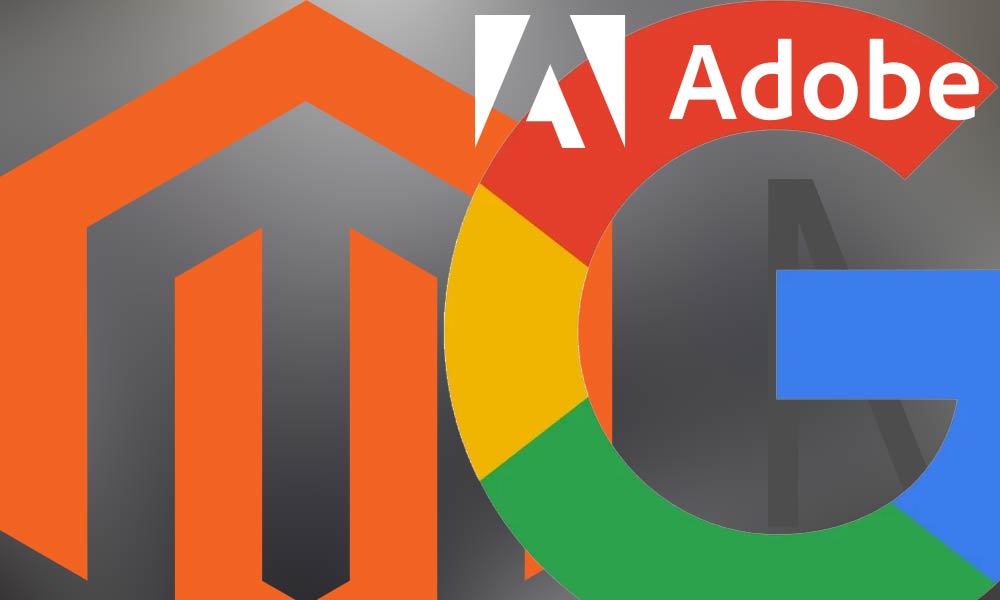Google Shopping and Magento 2
Integrating Google Shopping with Magento 2 allows you to showcase and advertise your products directly on Google’s search results, making it easier for potential customers to discover and purchase items from your Magento-powered online store. Here are the general steps to set up Google Shopping on Magento 2:
Create a Google Merchant Center Account
- Go to Google Merchant Center (https://merchants.google.com/) and sign in or create an account.
- Follow the steps to set up your Merchant Center account and provide the required information about your business and products.
Configure Your Magento 2 Store
- Log in to your Magento 2 admin panel.
- Install and configure a Google Shopping extension or module compatible with Magento 2. You can find extensions in the Magento Marketplace or from third-party developers.
- Configure the extension/module settings, including linking your Google Merchant Center account.
Create and Optimise Your Product Feed
- In Google Merchant Center, set up a product feed that includes detailed information about your products, such as title, description, price, availability, and more.
- Your Google Shopping extension for Magento 2 should automatically generate and update the product feed based on your store’s product catalog.
Submit the Product Feed to Google Merchant Center
- Upload the product feed generated by your Magento 2 store to your Google Merchant Center account.
- Google will review your feed to ensure it complies with their policies.
Link Google Merchant Center to Google Ads
- Log in to your [Google Ads](https://ads.google.com/) account.
- Link your Google Merchant Center account to your Google Ads account.
Create a Google Shopping Campaign
- In Google Ads, create a new Shopping campaign.
- Set your budget, bidding strategy, and targeting options.
- Use ad groups to organize your products based on your business goals and targeting criteria.
Configure Merchant Center Settings in Magento 2
- Ensure that your Magento 2 store is configured to sync product and inventory data with Google Merchant Center.
- Set up any additional settings related to shipping, tax, and other requirements in your Magento 2 extension.
Monitor and Optimize
- Regularly monitor the performance of your Google Shopping campaign in Google Ads.
- Use analytics to analyze clicks, impressions, conversions, and other key metrics.
- Optimise your product feed and adjust bidding strategies based on performance.
Keep Your Product Information Updated
- Ensure that your Magento 2 store is continuously updated with accurate product information, prices, and availability.
- Regularly update and resubmit your product feed to Google Merchant Center.
Comply with Google Policies
- Adhere to Google’s policies for product data, advertising content, and any other requirements.
Remember that specific steps may vary based on the Google Shopping extension or module you choose for Magento 2. Always refer to the documentation provided by the extension developer for detailed instructions tailored to your chosen solution.